Google Chrome browser web page device transfer Almost all devices logged into your Google account are linked together. As a result, your browsing history on Chrome will remain on your desktop and mobile. The Chrome browser is updated so you can easily cast the webpages you're viewing to your device.
In Chrome in the past, this feature had to be installed on your smartphone and was deprecated, but now it's officially re-supported so you can transfer the page you're viewing to another device without having to install a separate app. There is.
You need to have devices that are linked to your Google account, and you need to have the Chrome app installed. Syncing bookmarks is great too, but you can cast directly to that device.
1) Right- click on the web page you are viewing and select the Send to Device menu to select devices logged in with your Google account .
2) If not eaten the right site Chrome tab of the right , you can use the button.
3) Also, if you select the address bar besides the method mentioned so far, there is a menu to use the function.
4) Then you will be notified while sending the web page to the selected device on the task bar .
5) You can see that the web page has been sent to your chosen smartphone.
You can send web pages accessed using Chrome directly to your device. Not only mobile interlocking but also PCs can be transferred.
In Chrome in the past, this feature had to be installed on your smartphone and was deprecated, but now it's officially re-supported so you can transfer the page you're viewing to another device without having to install a separate app. There is.
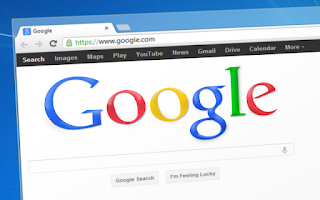 | |
| Google Chrome browser web page device transfer |
Cast Chrome webpage devices
You need to have devices that are linked to your Google account, and you need to have the Chrome app installed. Syncing bookmarks is great too, but you can cast directly to that device.
1) Right- click on the web page you are viewing and select the Send to Device menu to select devices logged in with your Google account .
2) If not eaten the right site Chrome tab of the right , you can use the button.
3) Also, if you select the address bar besides the method mentioned so far, there is a menu to use the function.
4) Then you will be notified while sending the web page to the selected device on the task bar .
Chrome device cast
5) You can see that the web page has been sent to your chosen smartphone.
You can send web pages accessed using Chrome directly to your device. Not only mobile interlocking but also PCs can be transferred.
0 Comments
Post a Comment